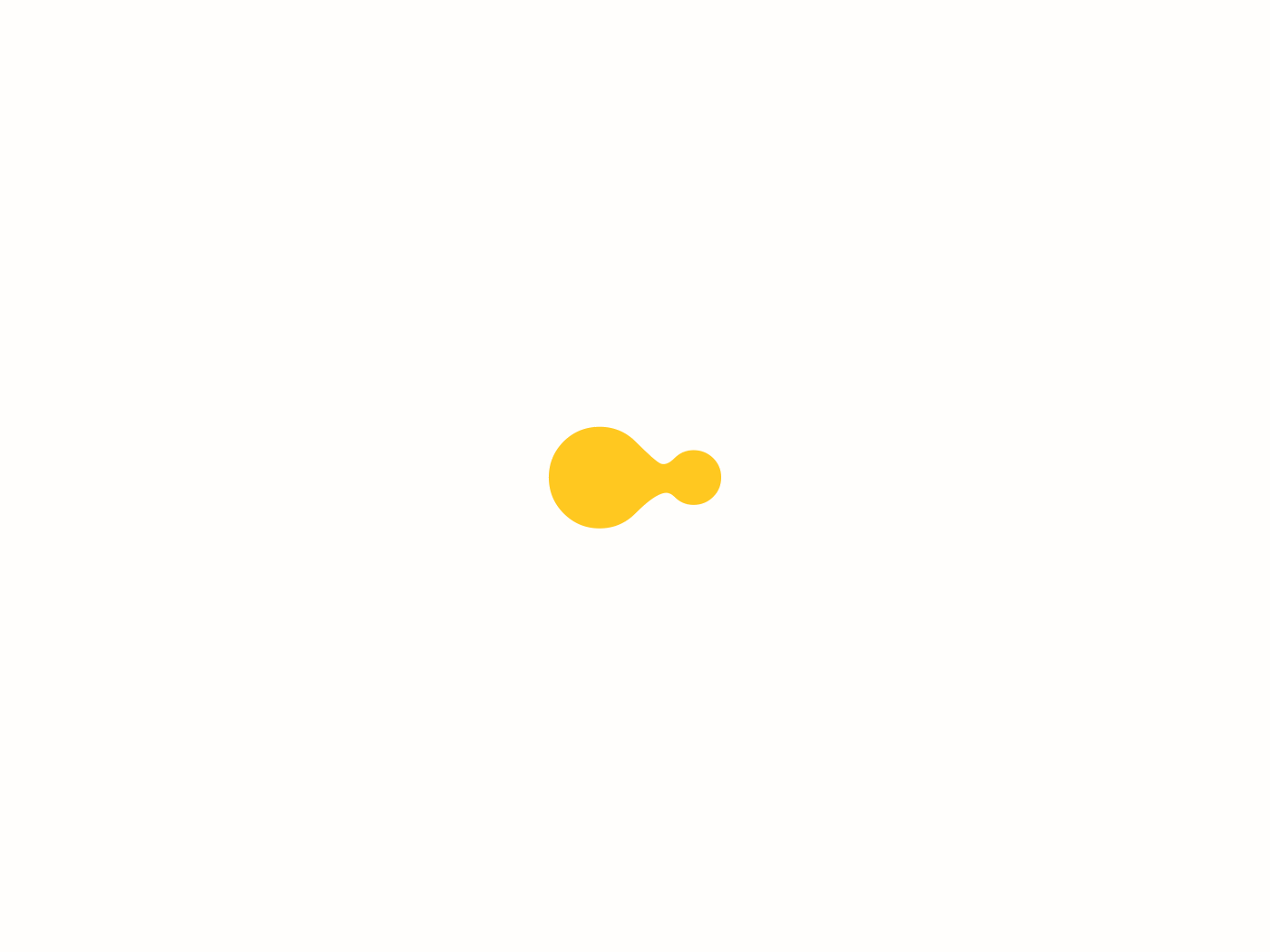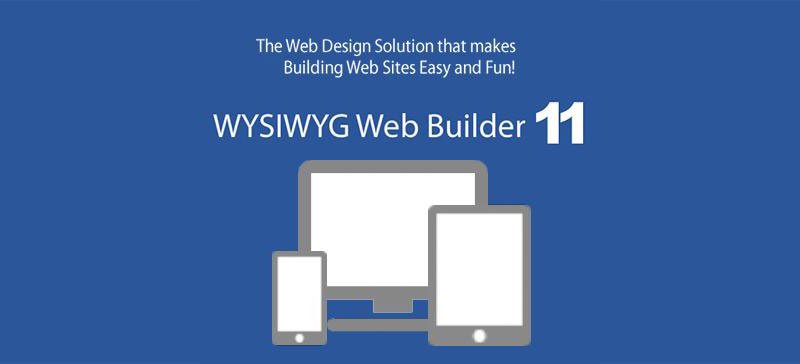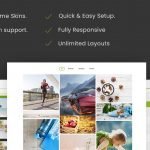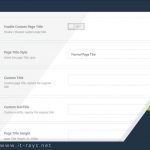Blog
WYSIWYG Web Builder 11 is an all-in-one software solution that can be used to create complete web sites. What-You-See-Is-What-You-Get (WYSIWYG) means that all elements of the page will be displayed on the exact same position (fixed layout) as in the designer unlike fluid (dynamic) layouts (generated by traditional HTML editors) where the position of objects depends on the position and size of the objects surrounding it. WYSIWYG Web Builder generates HTML (Hypertext Markup Language), HTML5 or XHTML tags while you point and click on desired functions; you can create a web page without learning HTML. Just drag and drop objects to the page position them ‘anywhere’ you want and when you’re finished publish it to your web server (using the build in Publish tool). Web Builder gives you full control over the content and layout of your web pages. A Web Builder project file can hold multiple web pages, so you can easily manage all your page from within one file.
What’s new in WYSIWYG Web Builder 11?
Responsive Web Design :
– New feature: Added support for responsive styles in Style Manager. Sometimes you want to use a different font, text size or color in breakpoints. For example use a larger font for smaller screens. With Responsive Styles you can define different values for breakpoints.
– New feature: Responsive styles in objects. Most objects now can have different fonts in breakpoints. Most objects can also have different backgrounds and text colors. Some objects like the photo gallery, text and the blog can have different columns in breakpoints.
Which properties of an object are responsive is documented in the help.
– New feature: Responsive background styles in pages. You can configure different background properties for breakpoints, so a mobile layout can have a different background color or image.
Layout Grid
The Layout Grid can be used to create flexible multi column layouts that automatically adapt to the screen size. A grid can have up to 12 columns, with sizes in percentages. Objects that are dragged into a grid will automatically become floating.
Lazy Loading
Enable this option to delay the loading of images until they are visible in the view port.
FontAwesome Icon
Added ‘FontAwesome Icon’ object to easily add awesome (vector) icons.
Layer Menu
A Layer Menu is an advanced menu where the drop down menus are layers.
Breadcrumb
Added ‘Breadcrumb’ navigation.
Pagination
Added ‘Pagination’ navigation.
Responsive Menu
Added ‘Responsive Menu’ object.
ScrollSpy
ScrollSpy is a navigation mechanism that automatically highlights the navigation buttons based on the scroll position to indicate the visitor where they are currently on the page.
Affix
Added Affix option to navigation objects.
Heading
Added a dedicated ‘Heading’ object.
Blog
The blog has been redesigned to make it much more powerful. It’s now a great way to quick create lists or (responsive) grids for all types of data.
Added ‘Layout’ option.
Added ‘Carousel’ option to the Blog.
Added possibility to insert Lorem Ispum in blog via context menu.
Added text alignment.
Added option to specify the image width.
Added line-height property.
Article
Added ‘Article’ object.
Parallax
Added ‘parallax’ background mode to Layers, Forms, Layout Grid and other objects.
jQuery ListView
Added ‘ListView object’. Create beautiful styled (jQuery UI themable) lists with title, description and image.
Label
The HTML Label Element (<label>) represents a caption for an item in a form (editbox, textarea, combobox, checkbox, radio button, file upload).
User Interface Improvements
Added Office 2016 color schemes: Colorful theme/Dark gray theme/White theme.
Scrollbars and panels (site manager, toolbox, object manager, property inspector) are rendered using the current theme colors.
The status bar displays loading progress when a project is loaded.
HTML
Added an option to put all page specific scripts in an external (JS) file.
Added ‘Move JavaScript to the end of the page’. This will place all scripts at the end of the page.
Added JavaScript minify option. Removes all whitespaces and line feeds from the code (Tools->Options->HTML->JavaScript formatting)
Added HTML minify option (Tools->Options->HTML->HTML formatting)
Image
Added Retina support viagra au pharmacie maroc. You can specify an (optional) high-resolution version of the image.
Added ‘Full width’ option. Specifies whether the image is full width (responsive) of its container (layout grid). If set to false, the image uses the fixed size.
Added ‘Maximum width’ option. Specifies the maximum size of the image when it is set to full width. This prevents the image from getting too large in responsive layouts.
Toolbox
Added a search box to toolbox to filter toolbox items. For example type ‘menu’ to display all menu objects.
MenuBar
Border color and width can now be set for all normal and hover state.
Added support for gradients and pattern backgrounds
Added left and right margin styling in main and sub menus. This makes it possible to give the left/right margin a different background style.
Panel Menu
Added support for FontAwesome icons in menu items.
Added the ability to set a FontAwesome icon as the button image.
Added overlay option (color and opacity). This fades the page background when the menu is active.
Mega Menu
The Mega Menu can now have its own styling (independently of jQuery UI Theme).
CMS
Most navigation objects can now also be used with the CMS tools. The ‘Use this menu for CMS’ is available for CSS Menu, Go Menu, MenuBar, Panel Menu, Tab Menu, Text Menu, Breadcrumb and Pagination.
Added support for nicEditor (http://nicedit.com) in CMS admin. NicEdit is extremely lightweight and has built-in support for file uploads.
Added support for SCEditor (http://www.sceditor.com) in CMS admin. SCEditor is another lightweight editor with support for emoticons, YouTube and much more.
Added support for Trumbowyg (http://alex-d.github.io/Trumbowyg) in CMS admin. Trumbowyg is a light, translatable and customizable jQuery plugin. Supports images through base64.
Added ‘Upload image’ option to WWB editor. Uses HTML5’s filereader, so no PHP or special setup is required.
Added ‘Use images for actions’ to CMS admin. Specifies whether to use images instead of text for actions.
Added ‘Search Index’ to CMS page configuration. This option specifies whether to include the page in the CMS search index. When set to ‘false’ the page will not be displayed in the CMS search results.
More details here: HERE
How can I buy WYSIWYG Web Builder 11?
How can I upgrade from a previous version?